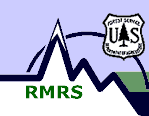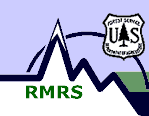Soil
and Water Engineering > Modeling
Software > Slope
Stability Software > LISA
and DLISA > LISA At-Least-Once-Asked
Questions
Running LISA and DLISA under Windows
I can not get LISA and DLISA to print when run under Windows 95.
What gives?
LISA is a DOS program. In order for DOS programs to print under
Windows 95, the printer (driver) must be installed with that option
turned on. Add a new printer under Start-Settings-Printers. Answer
"yes" that you want to print from DOS, and specify that you want
to capture output for port LPT1. Then, be sure that this is the
default printer when you use LISA or DLISA. (There should be no harm
in using this new printer driver for all your printing.)
I can get text printed from DLISA under Windows or Windows 95, but I
can not get the little plot printed on my HP LaserJet.
To get the graphic printed at the bottom of the DLISA printout on your HP
LaserJet, you can do one of several things.
One is to go to the DOS prompt each time you start DLISA and type
SET DLPRINTER=HPLJ3
then run
DLISA
but this will get old.
Two is to use a text editor (Windows' Notepad would be good) to create
a two-line file with the same two lines shown above, and save the file
to your LISA folder/directory and call it DLISAG.BAT (where the "G"
representes "graphics").
Then double-click the icon for that file rather than the icon for DLISA.EXE
to start DLISA.
When I press the Print-Screen key on my keyboard, nothing prints under
Windows or Windows 95.
The print-screen function is actually working.
However, Windows and Windows 95 do not print the screen directly; rather,
they store the image into the Windows clipboard, from which you can paste
the image into a Windows application.
For the scatterplot screen in LISA, you can Print-Screen it into the
clipboard, then paste it into WinJpeg (if you have it), or into Windows
Paint, or into Microsoft Word, among other applications.
- In WinJpeg, invert the colors so it will print nicely.
- In Windows Paint, convert the image to black-and-white (under "attributes"),
then invert colors.
- If you paste directly into Microsoft Word, the colors will be bad.
To capture text screens, you can again use the Print-Screen key and then
paste the image into a Windows application which can print it.
In this case, the screen will be treated as a graphic, and the considerations
given directly above apply.
To capture text screens as text under Windows 95, you can click on the "mark"
button on the frame of the MS-DOS
screen which allows you to cut-and-paste text into the clipboard.
The image on that button looks like a rectangle drawn with dashed lines.
Then drag the mouse over the portion of the screen you want to capture,
and then click the "copy" button. Finally, paste the text into
a Windows text editor such as Windows Notepad. Use a mono-spaced font
for best results.
Will a new version of LISA be released?
For the time being, our landslide work has been terminated here,
and LISA is frozen at version 2.00.
We continue to work on forest erosion research topics.
We do continue to support our products, however.
|